Configure Azure Service Bus In MuleSoft
Anypoint Connector for Microsoft Azure Service Bus (Azure Service Bus Connector) enables message integration with Azure Service Bus on the cloud. This connector supports communication with queues and topics. In addition, you can use the built-in management API to discover Azure Service Bus objects automatically and to provision them.
In this tutorial we will demonstrate all the steps to Configure Azure Service Bus In MuleSoft 4 and
To Configure Service Bus -> Login to your Azure portal -> Create a Resource -> Enterprise Integration -> Service Bus

Click on Service Bus

Provide the NameSpace for the service bus and click create and then you can see the new service bus in your Azure portal

Click MyServiceBus and now we will create Shared access policies which is used by the Client App (MuleSoft) for authentication
Click Add and provide the Shared access policies name

Once configured click on MySharedAccessKey and copy the – Primary Connection String e.g. Endpoint=sb://myservicebus.servicebus.windows.net/;SharedAccessKeyName= MySharedAccessKey;SharedAccessKey=Fgpkp6FNXK0eamjJUxON0/ kp6FNXK0eamjJUxON0=

We need this Primary Connection String to configure our MicroSoft Service Bus connector in Anypoint Studio
Once done, we can create Queue or Topic to use them in MuleSoft integration

Let’s configure MicroSoft Service Bus Connector in AnyPoint Studio – (To configure MicroSoft Service Bus in AnyPoint see – blog)
Drag and Drop MicroSoft Service Bus Connector in Mule flow and click on Add connector configuration
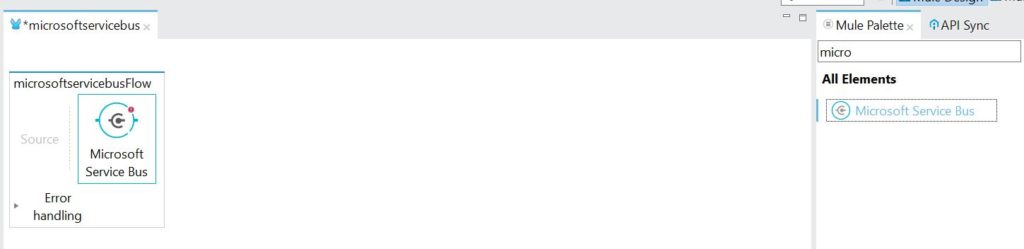
Select Azure Service Bus

Click Ok
Provide the Service Namespace, Shared Access Key Name and Key – which we can get from the Primary Connection String
e.g. Endpoint=sb://myservicebus.servicebus.windows.net/;SharedAccessKeyName= MySharedAccessKey;SharedAccessKey=Fgpkp6FNXK0eamjJUxON0/ kp6FNXK0eamjJUxON0=

Click on Test Connection
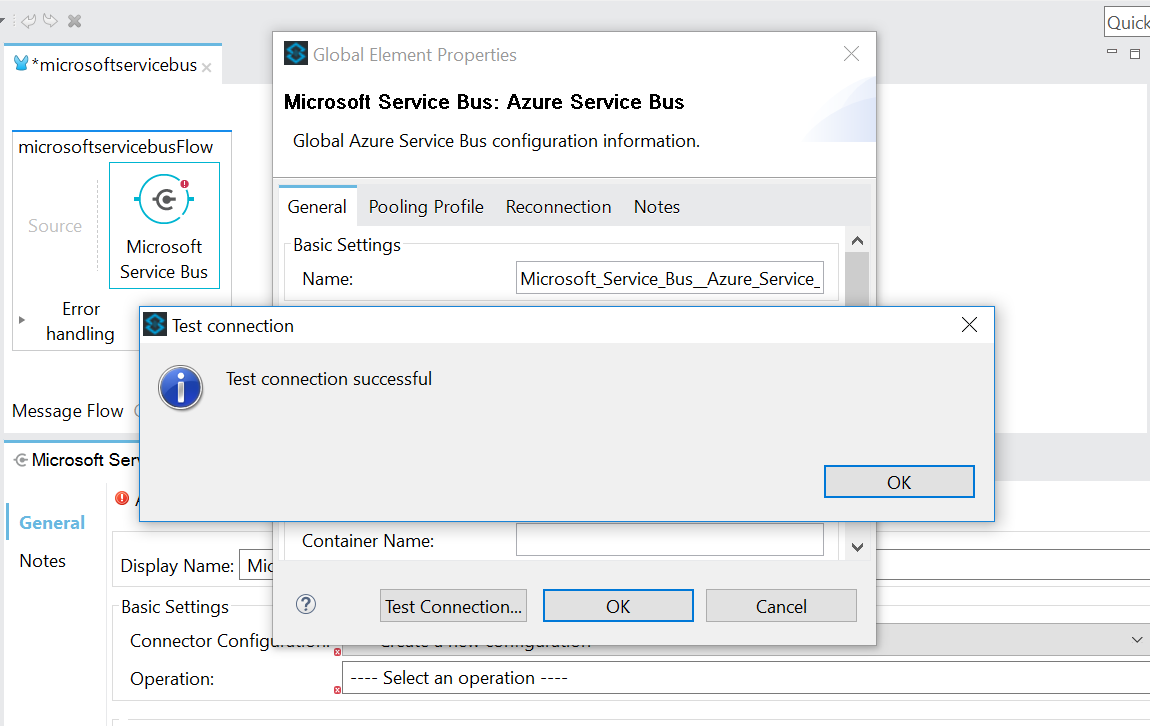
Test connection is successfully performed
And select the operations accordingly
Sometime while connecting with the Azure Service we can get error like –
org.mule.api.ConnectionException: The connection can not be initialized java.io.EOFException: SSL peer shut down incorrectly javax.net.ssl.SSLHandshakeException: Remote host closed connection during handshake org.apache.qpid.amqp_1_0.client.ConnectionException: javax.net.ssl.SSLHandshakeException: Remote host closed connection during handshake javax.jms.JMSException: javax.net.ssl.SSLHandshakeException: Remote host closed connection during handshake
this likely to occur because of firewall issues so best way to check the connection is to check on public network.