Connect with Google Drive
Google Drive is a cloud-based store service offered by Google. Services include storage and maintenance of different documents on Google Drive. Here we will what all configuration is required to connect MuleSoft with Google Drive.
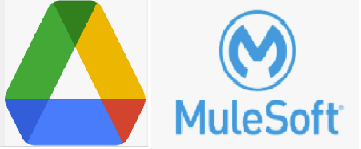
Google Drive connector features:
Drive enables you to store and back up all of your files in the cloud, including documents, slides, images, audio, and video.
Here we will see do below two steps to do the required configuration to connect with Google Drive
- Configuration on Google Cloud Platform for OAuth2.0
- Configuration on Mulesoft Side to connect with OAuth2.0 to google Drive
Configuration on Google Cloud Platform for OAuth2.0
- Go to the Google API Console: https://console.developers.google.com/
- Enable Google Drive API with the instructions:
 Enable the Google Drive API | Google Developers
Enable the Google Drive API | Google Developers - Create New Project.
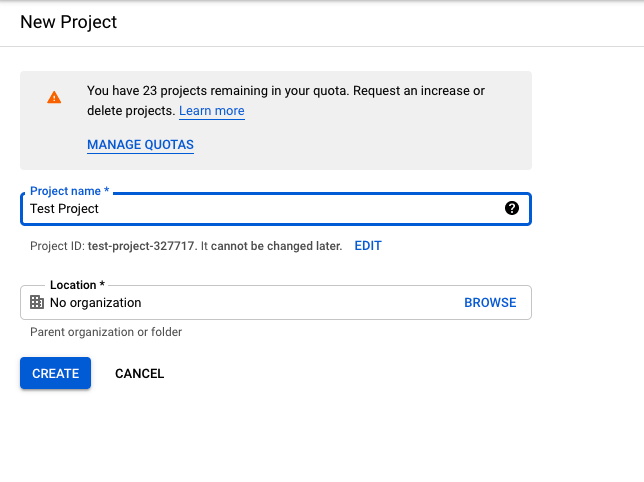
- Go to Credentials and click on Create Credentials.
- Create OAuth Client Id With application type as a Web application.

Create the web application through which mulesoft will connect
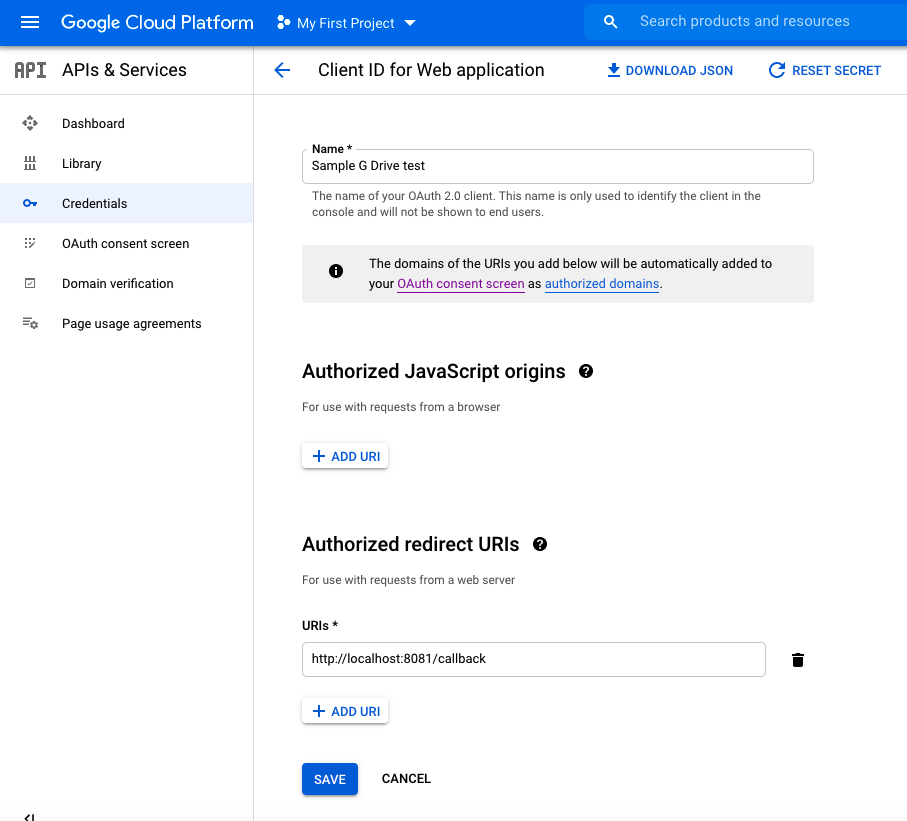
Save the application it will provide Client Id and Secret.
Configuration on Mulesoft Side to connect with OAuth2.0 to google Drive
- In the MuleSoft Google Drive connector configuration please add Client id and Secrete from the application.
- Make sure that the External Callback URL is the same as that of the Authorised redirect URL.

- Once the application is deployed please go to the browser and send authorize request first.
- In this case, as a authorize path is /authorize and HTTP listener is listening on 8081 below is the authorize request.
- http://localhost:8081/authorize
- Once the authorization is done successfully you can see a message – Successfully retrieved access token.
- Request to the google drive can be made now.
NOTE: Optional OS configuration can be done to store access token value.
Google-drive-demo: google-drive-connector
Post Submitted by:
 |
|